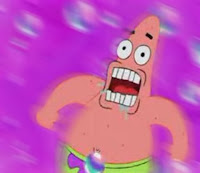Okay, here's the original picture I used. I just copied it from the website.
And here's the final image. The tutorial was pretty simple and easy. Just use the brush in quick mask mode to select what you want, turn of quick mask mode, select the inverse to just select the hair, then adjust the hue and saturation to change the color. It's not perfect, but I didn't want to spend the whole period just trying to get a perfect selection of her hair, but I guess if you had time you could make it look really realistic. Anyway, hope you enjoy!
Welcome
You are about to enter... the graphic design zone!
Monday, January 31, 2011
Digital Makeovers: Move Nose
Okay, here's the original image I used. I just copied it from the tutorial and cropped out the border.
And here's the final image after I did the tutorial. It was really easy; it only took a couple of minutes. I just followed the steps and that was it. Anyway, hope you enjoy!
And here's the final image after I did the tutorial. It was really easy; it only took a couple of minutes. I just followed the steps and that was it. Anyway, hope you enjoy!
Clone Stamp Tool
Okay, here's the original image for the clone stamp tool tutorial. I just used the image they had on the tutorial.
And here's the final image after the cloning. This was pretty simple and straightforward. I just used the clone stamp tool to make copies of the original squirrel, and I changed some of the settings to flip the clones. Not much to it. Hope you enjoy!
And here's the final image after the cloning. This was pretty simple and straightforward. I just used the clone stamp tool to make copies of the original squirrel, and I changed some of the settings to flip the clones. Not much to it. Hope you enjoy!
Friday, January 28, 2011
Spot Healing Brush Tool
Okay, here's the original image I used for the spot healing brush. I just found it on Google.
Here's the final image I have after using the spot healing brush. It looks much better. The tool was really easy to use, and it was really fast. Anyway, hope you enjoy!
Here's the final image I have after using the spot healing brush. It looks much better. The tool was really easy to use, and it was really fast. Anyway, hope you enjoy!
Content-Aware Fill with Panorama
Here's the original image I used for the panorama. I just copied the image from the website and cropped it to get rid of the window around it.
Here's the final image I got after using content-aware fill. Basically what I did is copied the background image that I had, traced just the photo part and not the background, and pressed Ctrl + J to copy that selection of just the photo. Then I deleted the copy of the background. Next, I selected the inverse of the selection to have just the background. Finally, I did the content-aware fill option to fill the blank space. It was really easy. I think there's just a white line because I had to manually select the picture, whereas in the tutorial they already had a selection. Anyway, hope you enjoy!
Here's the final image I got after using content-aware fill. Basically what I did is copied the background image that I had, traced just the photo part and not the background, and pressed Ctrl + J to copy that selection of just the photo. Then I deleted the copy of the background. Next, I selected the inverse of the selection to have just the background. Finally, I did the content-aware fill option to fill the blank space. It was really easy. I think there's just a white line because I had to manually select the picture, whereas in the tutorial they already had a selection. Anyway, hope you enjoy!
Content-Aware Fill
Okay, here is the original image that I used for this tutorial. I just copied it from the website and cropped it to get rid of the window around it.
And here's the final product. This was actually really easy, and I was surprised at how well it worked. All you have to do is make the selection and use the content-aware fill option. Anyway, I hope you enjoy!
And here's the final product. This was actually really easy, and I was surprised at how well it worked. All you have to do is make the selection and use the content-aware fill option. Anyway, I hope you enjoy!
Thursday, January 27, 2011
Advanced Masking for the Hair Thing
Okay, here's the advanced masking for the hair thing. It didn't seem much different than the basic, but whatever. It wasn't too difficult, it's just hard to get all of the hair to show up without making the background appear, too. Following are the original images I used. Anyway, hope you enjoy!
Here's the background image I used.
Here's the background image I used.
Here's the original image I used. I just selected it using the quick selection tool and the lasso tool. Anyway, I think that's everything.
Basic Masking for the Hair Thing
Okay, here's the thing I did for the Basic Masking video. It was pretty easy. I just got a picture from the internet, followed the instructions, and then put the picture on a new background. To me, it looks like she's sassing the moon... but that's just my opinion. Following are the original pictures I used. Anyway, hope you enjoy!
Here's the original image I used. I just traced it using the quick selection tool and then just followed the video.
Here's the picture I used as the background. I didn't really have to do anything with this. Well, I guess that's everything...
Tuesday, January 25, 2011
Color Match
Okay, here's the original image for the color match.
Here's the image I used for the color match source.
And here's the new image after I did the color match. It was pretty easy. The only thing that's different is the color of the buttons. I guess I forgot to remove the buttons from my original selection so it also changed their color, but I guess it looks okay.
Here's the image I used for the color match source.
And here's the new image after I did the color match. It was pretty easy. The only thing that's different is the color of the buttons. I guess I forgot to remove the buttons from my original selection so it also changed their color, but I guess it looks okay.
Friday, January 21, 2011
Blur!
Okay, here's my original picture for the blur thing... it's Patrick Star! It's a little blurry already, but I think you can kinda tell the difference between this one and the ones that are actually blurred.
This one uses a motion blur. You can really tell that this one is blurred, and it makes it look like he is running really fast... I guess that's self explanatory since it's called a motion blur. Anyway, this one's pretty cool and useful.
This one uses the Smart Blur thing... I'm not entirely sure what it does or how it works, but it looks pretty cool. It gives it a very subtle blur. Mostly, it gives the bubbles a different look, and the background. It almost makes it look like it was painted or something.
This last one uses the surface blur. It mostly appears to just blur the picture, as you can tell by the background and around the edges of Patrick.
Well, that's the end. I hope you enjoyed!
This one uses a motion blur. You can really tell that this one is blurred, and it makes it look like he is running really fast... I guess that's self explanatory since it's called a motion blur. Anyway, this one's pretty cool and useful.
This one uses the Smart Blur thing... I'm not entirely sure what it does or how it works, but it looks pretty cool. It gives it a very subtle blur. Mostly, it gives the bubbles a different look, and the background. It almost makes it look like it was painted or something.
This last one uses the surface blur. It mostly appears to just blur the picture, as you can tell by the background and around the edges of Patrick.
Well, that's the end. I hope you enjoyed!
Inner You Shadow
Okay, here's my inner you shadow thing. It was pretty easy. I just traced a picture of me and then put it on the background. Then I traced a turtle and put it on the background. Then I made the turtle black and slightly transparent. Then I added a blur and made everything black and white. Finally, I added the shadow on the floor connecting me to the turtle. I chose a turtle because they're cool and represent me. Following is all the parts I used to make the final product.
Here's the wall I used for my picture. I think it looks really cool. It is daytime outside in the original picture, but when I made the wall black and white, I slid the blue and cyan bars to the left to darken them so it looks like nighttime in the final picture; I think it looks cooler when it's dark outside in the final picture.
Here's the picture of me walking I used for the picture. There's not much to explain for this one. I just traced me with the magnetic lasso tool, made any necessary corrections with the regular lasso tool, and then did Ctrl + J to copy the selection of me to a new layer. Then, I moved the copy of me over to the final picture, positioned it where I wanted it, and made it black and white.
Here's the picture I used for the turtle shadow. This one was also pretty easy. First, I traced around the turtle and corrected the selection using the same techniques I used for the picture of me. Then, I did Ctrl + J to copy it to a new layer and moved the turtle to the final picture. Next, I filled the picture of the turtle with black, set it to 50% opacity, and flipped it around to make it fit better. Then, I positioned it at the bottom of the wall. Finally, I used a brush to connect me to the turtle shadow.
Well, I think that's everything, so I hope you enjoyed it!
Here's the wall I used for my picture. I think it looks really cool. It is daytime outside in the original picture, but when I made the wall black and white, I slid the blue and cyan bars to the left to darken them so it looks like nighttime in the final picture; I think it looks cooler when it's dark outside in the final picture.
Here's the picture of me walking I used for the picture. There's not much to explain for this one. I just traced me with the magnetic lasso tool, made any necessary corrections with the regular lasso tool, and then did Ctrl + J to copy the selection of me to a new layer. Then, I moved the copy of me over to the final picture, positioned it where I wanted it, and made it black and white.
Here's the picture I used for the turtle shadow. This one was also pretty easy. First, I traced around the turtle and corrected the selection using the same techniques I used for the picture of me. Then, I did Ctrl + J to copy it to a new layer and moved the turtle to the final picture. Next, I filled the picture of the turtle with black, set it to 50% opacity, and flipped it around to make it fit better. Then, I positioned it at the bottom of the wall. Finally, I used a brush to connect me to the turtle shadow.
Well, I think that's everything, so I hope you enjoyed it!
Wednesday, January 19, 2011
Shadow Dancing Girl
Here's that shadow dancing girl thing. I'm not sure if we had to do it... it was on the website as a reference to use for our shadow things; anyway, it was really easy... it took me like 5 minutes to do.
Tuesday, January 18, 2011
iPod Silhouette
Okay, here's my iPod silhouette. It was pretty easy. I just followed the steps on that website and then added a bunch of stuff in the background by creating random brushes and shapes... it's pretty crazy! Anyway, hope you enjoy!
Tuesday, January 11, 2011
Rock Silhouette
Okay, here's that rock silhouette thing. It was a bit easier than the crane one. I just followed the directions and it was pretty easy, although I'm not sure why the area around the suns didn't brighten as much as I thought it would... oh well.
Monday, January 10, 2011
Cranes!
Here's the cranes thing. It wasn't too bad, but some of the instructions were confusing, and the shape color wouldn't change for some reason. Anyway, the bell's about to ring, so bye... hope you enjoy!
Friday, January 7, 2011
Bike Montage
Here's the bike montage that we did. It was really easy and didn't take long... I'm not sure why the tutorial was 15 pages?!? Anyway, hope you enjoy!
Thursday, January 6, 2011
Attack of the Birds!
Here's that Photoshop thing. I just copied birds and changed their size and rotated them... not much to it.
Subscribe to:
Comments (Atom)